This article covers how to add workers comp codes when setting up Burdens in Bilflo.
When setting up Burdens in Bilflo if you picked Base Burden + Workers Comp or Burden Builder you can set up workers comp codes. Clicking the Workers Comp button after selecting either option will take you to the Workers Comp Codes page.
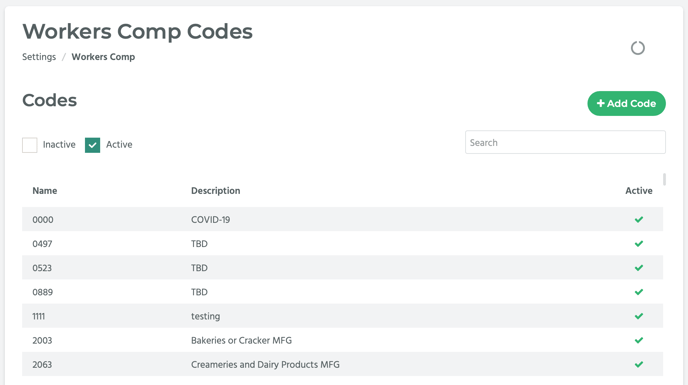
If your company is new to Bilflo, you won’t see any codes listed here. Otherwise, you will see a list of active and/or inactive codes.
To add a code, click on the Add Code button.
A pop-up window titled, “Workers Comp Code,” will appear.
NOTE: Consult your workers compensation insurance provider when determining which workers comp codes to use.
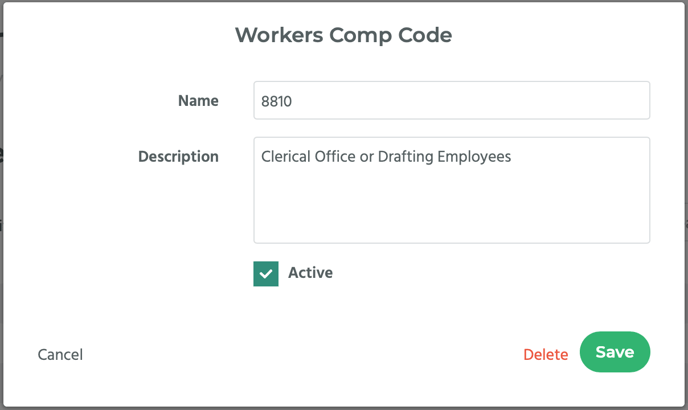
Enter the code number in the Name field and a description of the code in the Description field. Ensure that “Active” is checked, and then click the Save button.
Your new workers comp code has now been added to the list!
Now you will need to add a rate for the code you just added. Scroll down to the Workers Comp Codes page until you get to the section titled, “Rates.”
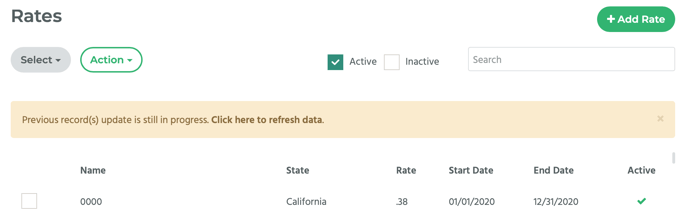
Click on the Add Rate button. A pop-up window will appear titled, “Workers Comp Rate.”
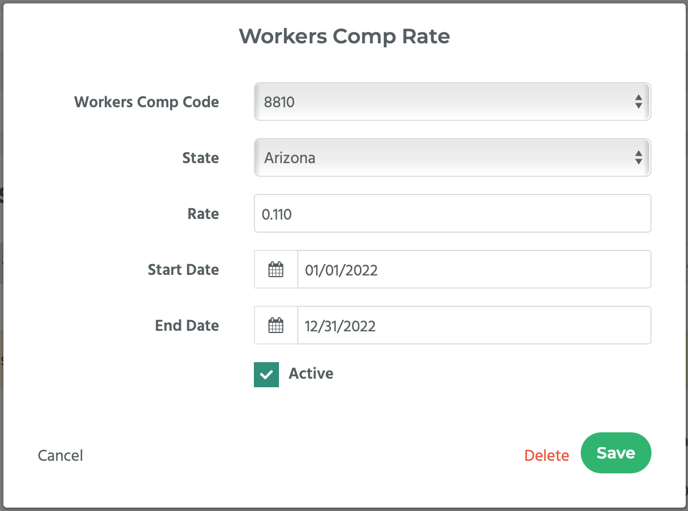
Select the workers comp code you just added from the Workers Comp Code drop-down menu.
Select the state whose rate you want to apply. This will usually be the state where the client’s main headquarters are, but may also be other job site locations.
Enter the applicable rate based on the state and workers comp code in the Rate field.
Enter the start and end dates of the rate.
NOTE: The Workers Comp Rate will be applied to timecards with an end between the Workers Comp Rate start and end dates.
Ensure that “Active” is checkmarked.
Click on the Save button.
