This article covers how to approve timecards as a client contact of the staffing company.
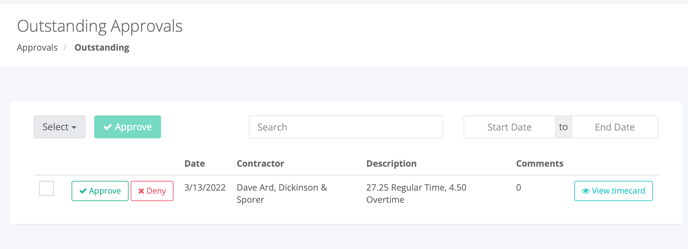
On the Outstanding Approvals page, there will be a table with a list of timecards that require approval.
This table has several columns: Date, Contractor, Description, and Comments. Date reflects the week the timecard is for; Contractor has the name of the contractor and the client they were working for; Description shows the Regular Time, Overtime, and/or Double Time the contractor worked; Comments shows any comments the timecard has.
On the left side of each row is an Approve and Deny button. On the right side of each row is a View Timecard button.
To view the timecard, click on the View Timecard button.
To approve the timecard, click on the Approve button. A notification will appear saying you approved the timecard and the timecard will no longer be displayed on the Outstanding Approvals page.
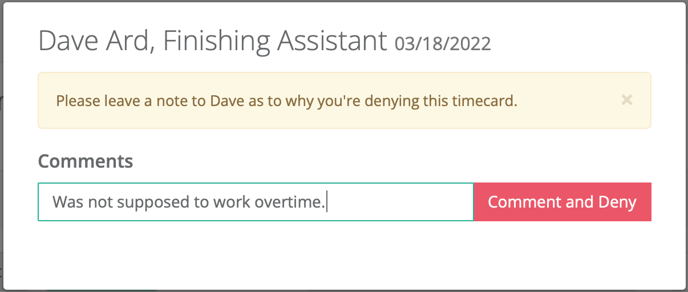
To deny the timecard, click on the Deny button. A pop-up window will appear. Enter a reason for denying the timecard in the Comments field, and then click on the Comment and Deny button.
The contractor is notified via email whether the timecard has been approved or denied. If denied, the contractor will have the opportunity to make the appropriate changes to the timecard and resubmit.
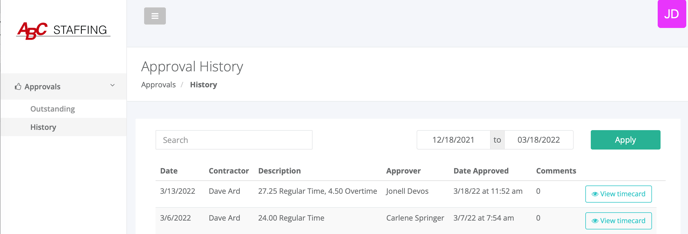
To view all timecards you have approved, from the main navigation menu, go to History. This will take you to the Approval History page where the timecards are listed.
