This article covers how to select, sort, and send approval reminders from the Missing Approvals page.
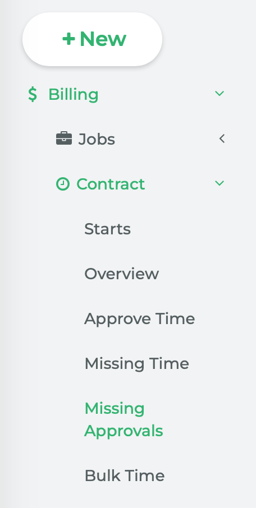
From Main Navigation, go to Billing > Contract > Missing Approvals.
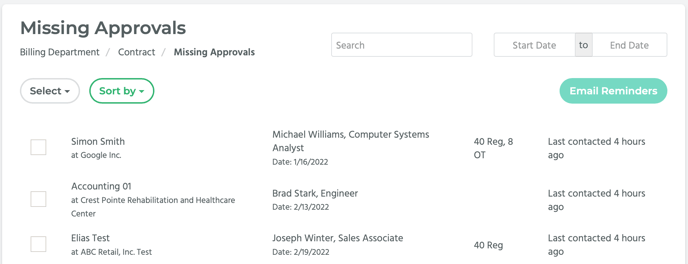
The Missing Approvals page shows all of the timecards that have a status of Submitted but have not been approved.
How to Manually Select Timecards
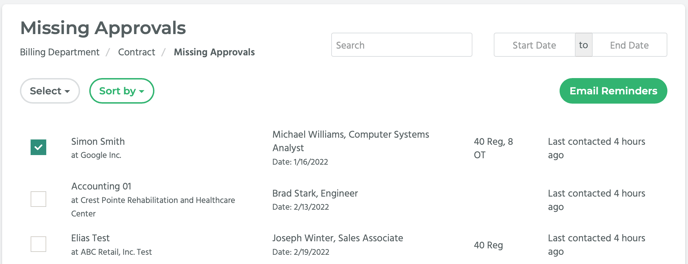
Each record has a checkbox, the name of the approver/client contact and the company they work for, the name of the contractor and contract job, the number of regular time hours or additional hours worked, and when the approver was last contacted.
To select a record, click on its checkbox.
How to Select Multiple Timecards
You can select records based on whether the approver was contacted about the missing approval; if the value Last contacted None is entered for the last contacted value, then they have never been contacted; if the another value, such as last contacted a month ago or last contacted a few seconds ago, is entered, then they have been contacted.
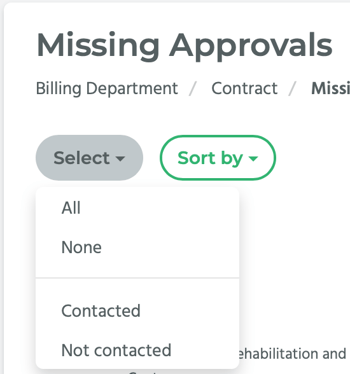
Click on the Select button located on the top left hand side of the page. A drop-down menu will appear. Select Contacted from the list.
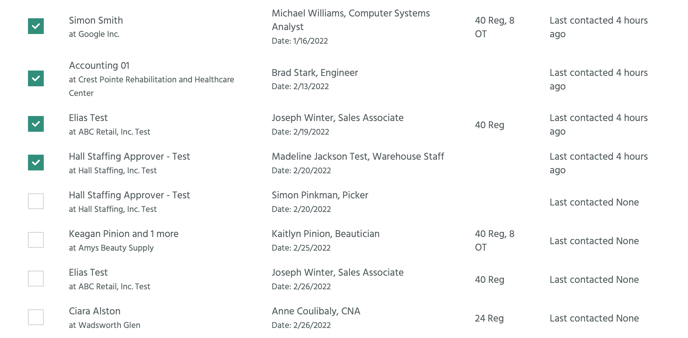
Now, all of the records WITHOUT Last contacted None entered as the last contacted value have been selected.
You can also do the opposite and select all of the records of contractors who have NOT been contacted.
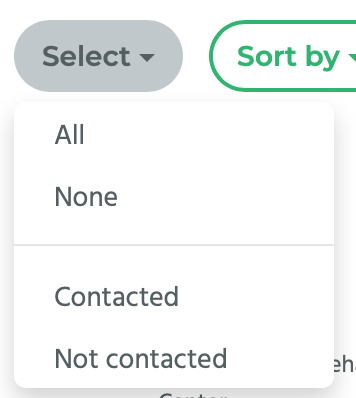
Click on the Select button, and select Not Contacted from the drop-down list.
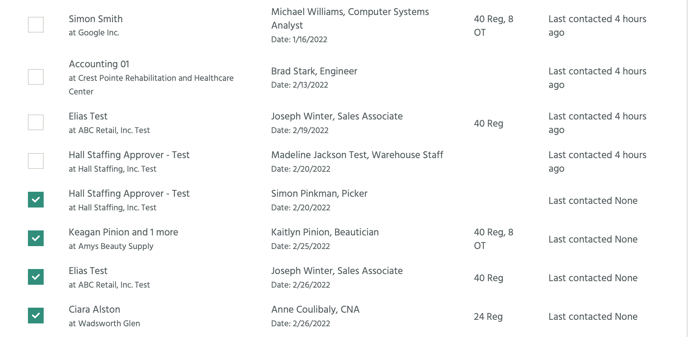
Now, all of the records with Last contacted None entered as the last contacted value have been selected.
To deselect all of the records, click on the Select button and select None from the drop-down menu. Now, none of the records are selected.
To select ALL of the records, click on the Select button and select All from the drop-down menu. Now, ALL of the records are selected.
How to Send Email Reminder(s) to Approver(s)
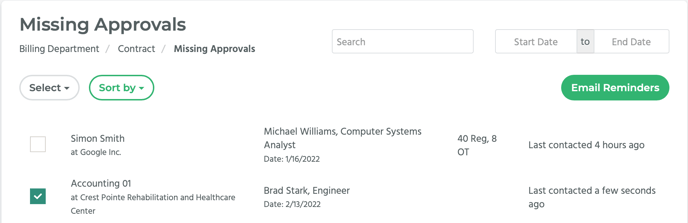
After you have selected the record or records you wish to send a reminder about, click on the Email Reminder button located on the top right hand side of the page. A notification saying, “Reminder(s) have been sent” will appear on the top right hand side of the screen.
How to Filter Using Sort By
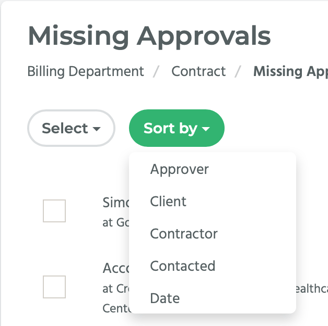
Click on the Sort By button located in the top left hand side of the page. A drop-down menu will appear with 5 options: Approver, Client, Contractor, Contacted, and Date.
Selecting Approver will filter the page in alphanumeric order by approver name.
Selecting Client will filter the page in alphanumeric order by client name.
Selecting Contractor will filter the page in alphanumeric order by contractor name.
Selecting Contacted will filter the page by the when the approver was last contacted, starting with those that have not been contacted at all. [see how this works in real time]
Selecting Date will filter the page chronologically by the timecard Period End Date.
How to Filter by Date

At the top of the page are two date fields, Start Date and End Date. In the first field, enter a start date and in the second field enter an end date. Hit enter.
This will filter the records shown on the page to only those with a Period End Date value that falls between the two dates you entered.
How to Filter by Search Box

In the Search box at the top of the page, enter either an approver name, a contractor name, or a company name. Hit enter.
This will filter the records shown on the page to only those with either that approver name, contractor name, or company name.
NOTE: You can use both the date field and Search box together to refine your filtering.
