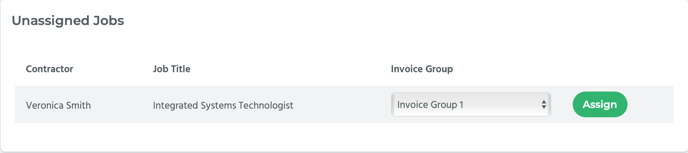This article covers how to add and remove a contractor from an invoice group.
Once you create a contract job, you are redirected to the Invoice Groups page.
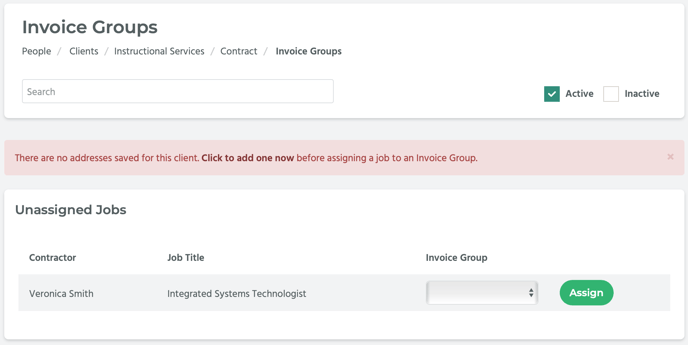
Please refer to the How to Set Up an Invoice Group article for information on how to add a client address and set up a default invoice group.
How to Add a Contractor to an Invoice Group
On the Invoice Groups page there will be a list of jobs under Unassigned Jobs. Each row has the name of a contractor, their job title, an Invoice Group drop-down menu, and an Assign button.
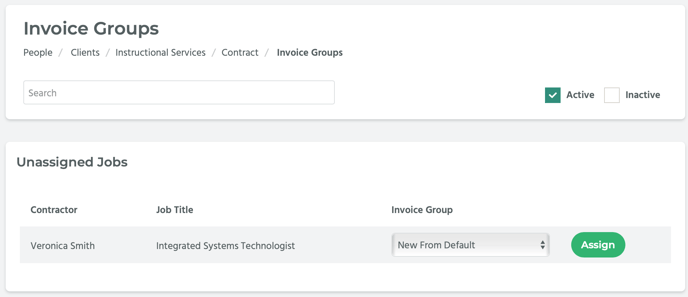
To assign an invoice group to a contractor, in that contractor’s row, select an invoice group from the Invoice Group drop-down menu and then click on the Assign button. The record will disappear from the Unassigned Jobs list.
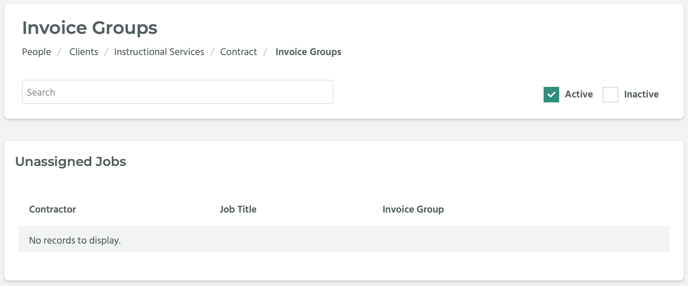
Note that a new invoice group has been created, and the contractor is listed under that invoice group.
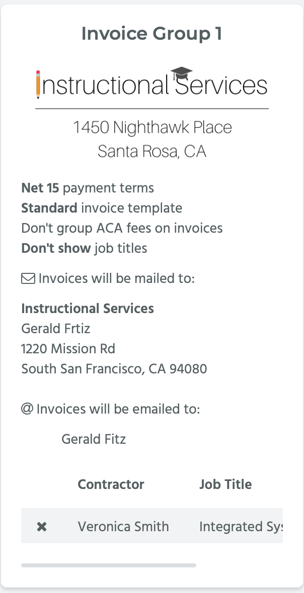
How to Remove a Contractor from an Invoice Group
Locate the contractor on the invoice group’s block. They will be listed in the bottom section of the block in a table with two columns titled, “Contractor,” which lists the contractor’s name, and “Job Title,” which lists the contractor’s job title. Next to each row is an x. Click on the x next to the name of the contractor you wish to remove. The contractor is no longer listed under that Invoice Group.
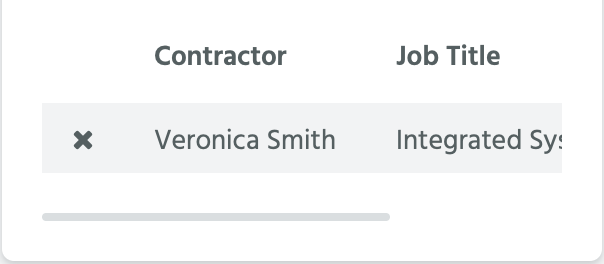
Note that contractor is now listed under Unassigned Jobs.