This article explains how to use Burden Builder and Workers Comp when creating a contract assignment.
Burden Builder allows you to create and assign burdens to a contact assignment based on the contract assignments location. Each component of the burden will be listed with a rate and will be assigned to the contract job based on the job site address.
To set up burdens using the base burden method, from Navigation, select Settings and then select Burdens. You will be directed to the Burdens page.
Select Burden builder (detailed). The selections Use Job Site Address and Require Job Site Address will automatically be checked.
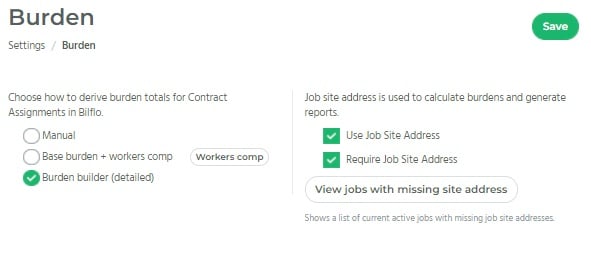
The Burden Builder method utilizes Burden Items and Workers Comp Codes. For more information on Burden Items and Rates see the article How to Select and Set Up Burdens. For more information on creating and using Workers Comp codes see the article How to Add Workers Comp Codes.
Click Save.
Now when creating a new contract assignment, the Job Site Address appears in the Standard Job Info section, and the Burdens section now populates with the Workers Comp Code field.
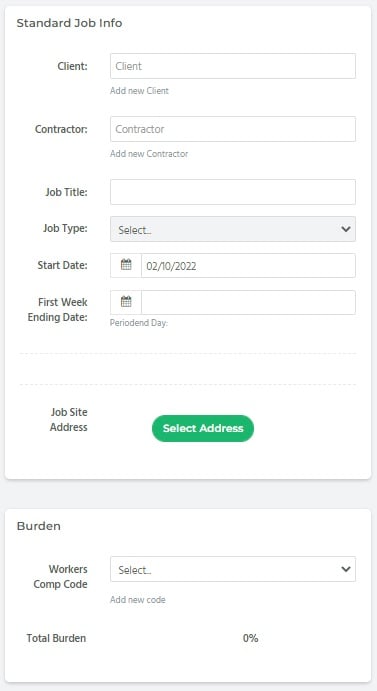
In the Standard Job Info section, add a client in the Client Field.

If this is a new client, select Add New Client and enter the Business Name. You can go back and enter the rest of the information for the client at a later time.
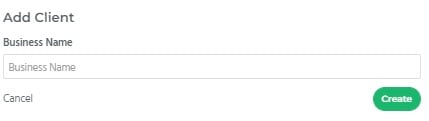
In the Job Site Address section, click Select Address.
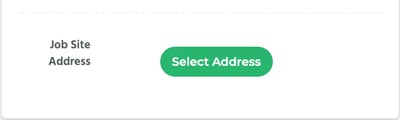
Then select the appropriate address for the client by clicking Choose.
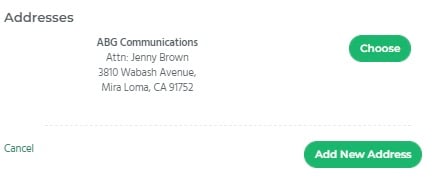
If there is no address associated with the client, you will need to select Add New Address.

Then add the relevant client address information on the screen that appears. Once entered, click Create.
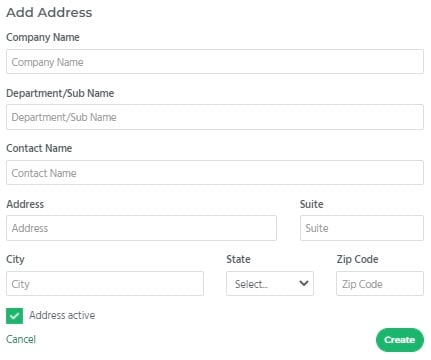
Once created, click Choose to select the address. You can also use this method to add an additional address for a client with an existing associated address.
Once the address is selected, the appropriate burden items appear.
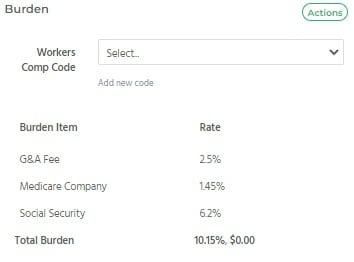
Workers Comp Codes populated in the dropdown list are associated with the State where the Job Site Address is located. Select the appropriate code for the contract assignment.
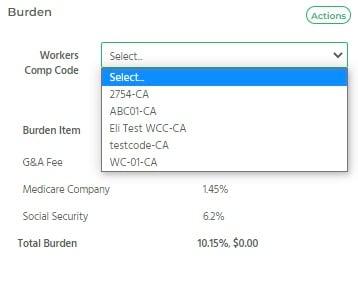
The total itemized burden is now calculated and displayed. Continue creating the contract assignment and click Save and Approve. For more information on creating a contract assignment see How to Create a Contract Assignment.
